Removing a column
No longer want to include a column in your chart or table? Use the following steps to remove it.
- From Chart Builder, click the name of the measure or attribute you want to remove.
- Drag the item to the left hand panel
and drop the item inside the trash
can's dotted border.
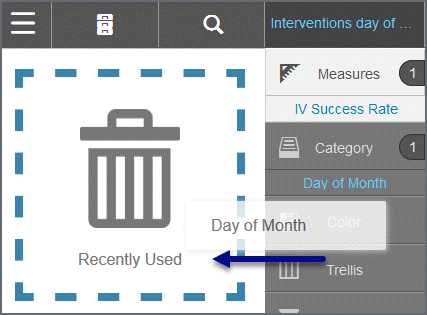
Alternatively, click on the bucket and then click the remove icon in the left hand panel next to the column name.
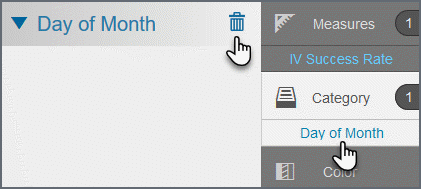
Visualizer removes the item from the bucket and the visualization and adds it to the 'Recently used' column which is accessible by clicking the 'Recent' tab.
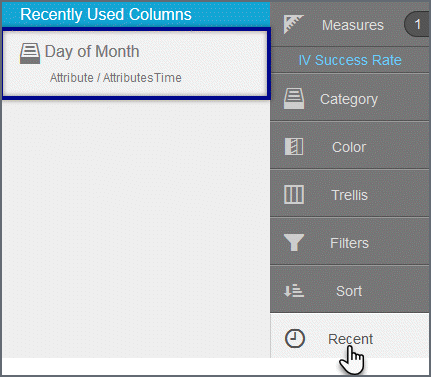
Tip: You can also move a measure or attribute from one tab to another. For example you could move an attribute from Color to Shape to visualize the attribute using shapes instead of colors.